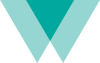In the digital landscape of 2025, your website is infinitely more than a digital brochure. It is your most powerful sales tool, your 24/7 brand ambassador, your primary customer service hub, and often, the very first interaction a potential customer has with your business. A great website can build trust, drive sales, and create loyal fans. A bad one? It can destroy your credibility in seconds.
Fortunately, the most common website mistakes are very easy to prevent or fix. Too many businesses fall into the same traps: prioritizing flashy design over clear communication, focusing on their own needs instead of their visitors’, and neglecting the technical foundation that makes a site fast, secure, and discoverable.
This ultimate guide will walk you through the essential dos and don’ts of modern web design. We’ll cover everything from foundational content strategy and intuitive user experience to clean aesthetics and critical technical performance. Consider this your checklist for building a website that doesn’t just look good, but one that truly works for your business.
Part 1: The Foundation – Content & Strategy
Before a single pixel is designed, your strategy must be clear. A beautiful website with nothing to say is useless.
DO: Prioritize High-Value Content (Content is King!)
This is the cardinal rule of the internet, and it’s more important than any design trend. Fundamentally, a web page exists to provide something useful or interesting to visitors. If your page doesn’t have that, then you must fix that problem before you worry about how to present it.
Ask yourself: What problem am I solving for my visitor? Why is my content worth their time? Your answer should guide every page you create, from your homepage to your blog posts. This means creating detailed service pages, insightful articles that demonstrate your expertise, compelling case studies, and a clear “About Us” page that tells your story. Make sure each page has something valuable to offer.
DON’T: Neglect Your Copywriting
Search engines don’t index fancy graphics; they index text. If you do not have sufficient, well-written copy on your key pages, you are invisible to Google and unconvincing to humans. If writing isn’t your strength, hire a copywriter. A professional can translate your business goals into clear, persuasive text that guides users, answers their questions, and encourages them to take action. It is essential for your search ranking and for selling your product or service.
DO: Have a Clear Call to Action (CTA) on Every Page
Every page on your site should have a purpose. What do you want the visitor to do next? Don’t leave them guessing. Guide them with strong, clear calls to action. Whether it’s “Buy Now,” “Schedule a Consultation,” “Download Our Guide,” or “Contact Us,” your CTA is the crucial next step in the customer journey.
DON’T: Overwhelm with Advertising
If your plan is to make money from advertising, go for a ratio of not less than 75% editorial content to 25% advertising. A website that is nothing but ads looks spammy, erodes trust, and offers no value to the visitor. No one would buy a magazine if it were just ads and no articles. By the same token, your website has to have more than ads if it’s to be successful.
Part 2: The User Experience (UX) – Guiding Your Visitor
Once you have great content, you need to make it effortless to find and consume. This is the core of user experience.
DO: Design for Intuitive Navigation
When users get lost, they get frustrated and leave. Your navigation should be so simple that a visitor never has to think about where to go next.
- Logical Structure: Organize your content into clear, logical categories. A typical structure includes a primary navigation menu in the header (Home, About, Services, Blog, Contact) and a secondary menu in the footer with other useful links.
- The “Home” Beacon: When users are lost, they look for a way to start over. Make it easy. Even if your logo is clickable and links to the homepage, always include a clear text link that says “Home.” Some users don’t realize logos are clickable.
- Consistent Menus: A visitor shouldn’t have to go back to the homepage to navigate to another section. Your main menu should be present and consistent on every page, typically at the top. On long pages, it’s good practice to include navigation links at the bottom as well, so users don’t have to scroll all the way back up.
DON’T: Make Users Think (The “Minimal Clicks” Rule)
Put as few clicks between your visitor and their desired information as possible. This is so important it’s worth repeating: Put as few clicks between your visitor and your information as possible. The more you force your visitors to click around, the more likely they’ll abandon your site. This “three-click rule”—where users should be able to find any information within three clicks—is a great guideline to strive for.
DO: Structure Pages for Scannability
People don’t read web pages word-for-word; they scan. They look for headings, keywords, and points of interest. Make this easy for them.
- Use clear, descriptive headings (H2s, H3s) to break up your text.
- Write in short paragraphs (2-4 sentences).
- Use bullet points and numbered lists to present information concisely.
- Use bold text to highlight key phrases.
This doesn’t mean you can’t have long articles. A 2,000-word guide is fantastic for SEO, but only if it’s well-structured and easy to scan.
DON’T: Annoy Your Visitors
Don’t distract your visitors with blinking or scrolling text, auto-loading sound, or excessive animations. How can anyone concentrate on your message when things are flying around the page?
- Auto-Playing Media: Never, ever have video or audio play automatically when a page loads. It’s intrusive and a primary reason visitors immediately close a tab.
- Intrusive Pop-Ups: Nobody likes pop-ups. While a well-timed, value-driven pop-up (like an exit-intent offer for a discount) can be effective, an immediate, full-screen pop-up demanding an email address is a guaranteed way to annoy your visitor.
- Scrolling Text: Besides being annoying, the reader can’t consume the information at their own pace. Don’t design the site for yourself; design it for the people who will actually use it.
Part 3: The Visuals & Readability – Design & Aesthetics
Your site’s visual design communicates professionalism and affects how easily your content is consumed.
DO: Embrace White Space
White space (or negative space) is the empty area around elements on a page. It’s not wasted space; it’s a powerful design tool. Proper use of white space reduces clutter, improves focus and comprehension, and gives your website a more open, modern, and professional feel.
DON’T: Use Clashing or Low-Contrast Colors
It’s hard to read light text on a light background or dark text on a dark background. Your color palette should be professional and, most importantly, accessible. Use online contrast checkers to ensure your text is easily readable against its background, meeting modern accessibility standards (WCAG).
DO: Use High-Quality, Optimized Images
Images bring your site to life, but they can also be its downfall.
- Quality: Use sharp, professional, high-resolution images. Blurry or pixelated photos make your site look amateurish.
- Optimization: Large image files are the #1 cause of slow websites. Compress your images before uploading them. Use free tools like TinyPNG or Squoosh, and consider modern formats like WebP for the best balance of quality and file size.
DON’T: Go Wild with Fonts
Stick to a maximum of two or three fonts for your entire website: one for headings, one for body text, and perhaps an accent font. This creates a clean, consistent, and professional look. Use a service like Google Fonts for a huge selection of free, web-safe fonts.
DO: Ensure Readability at Every Level
- Font Size: Make the text large enough to read comfortably on all devices. A body font size of 16-18px is a good standard.
- Line Spacing: Increase the line spacing (leading) to give your text breathing room. A line height of 1.5 to 1.7 is generally recommended for body text.
- Avoid ALL CAPS: Typing more than a few words in ALL CAPS is difficult to read and feels like you are shouting at your visitor.
- Use Exclamation Points Sparingly! Using multiple exclamation points doesn’t make your text more important; it makes it look desperate and amateurish. One is enough.
- Check Your Spelling: Always use a spelling and grammar checker. Simple typos can seriously damage your credibility.
Part 4: The Technicals – Performance & Links
The “under-the-hood” elements of your site are just as important as what the user sees.
DO: Design for Mobile-First
As discussed, this is non-negotiable. Your website must be fully responsive and provide an excellent experience on mobile devices. Test your site on real phones and tablets, not just by resizing your browser window.
DON’T: Forget Accessibility (A11y)
A website should be usable by everyone, including people with disabilities. This is both ethical and good for SEO. Basic steps include adding descriptive alt text to all images (which helps search engines understand them, too), using proper heading structures (H1, H2, H3), and ensuring your site can be navigated using only a keyboard.
DO: Make Your Links Clear and Helpful
- Visibility: Links in your body copy should be visually distinct. The standard convention of a different color and/or an underline exists for a reason—users expect it.
- Clarity: Always explain what you’re linking to. Instead of a generic “Click Here,” use descriptive anchor text like “Read our guide to web design.”
- Behavior: Internal links should open in the same browser tab. Opening every link in a new window quickly clutters a user’s screen. It’s fine to open external links (to other websites) in a new tab to keep the user on your site.
DON’T: Have Broken Links
Test your links regularly. Click on every link on your site to ensure it goes to the right place. Broken links (links that lead to a “404 Not Found” page) are frustrating for users and signal to search engines that your site is poorly maintained. Use a broken link checker tool periodically to find and fix them.
Conclusion
Building a great website in 2025 is a complex task, but it boils down to one guiding principle: put your user first. A successful website isn’t about the flashy trends or the designer’s personal taste. It’s a carefully crafted machine designed to provide value through great content, guide users with an intuitive experience, build trust with clean design, and perform flawlessly on any device.
By following the dos and avoiding the don’ts on this checklist, you can move beyond simply having an online presence. You can build a digital asset that actively works to attract customers, build your brand, and achieve your most important business goals.